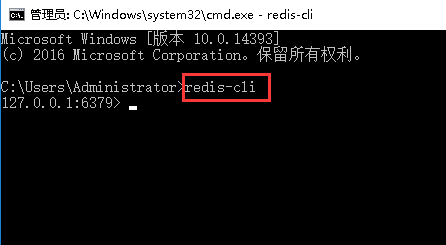Windows server 2016如何安装Redis
Windows server 2016如何安装Redis
在Windows server 2016系统下如何安装redis?
1.在网站下载安装包https://github.com/microsoftarchive/redis/releases
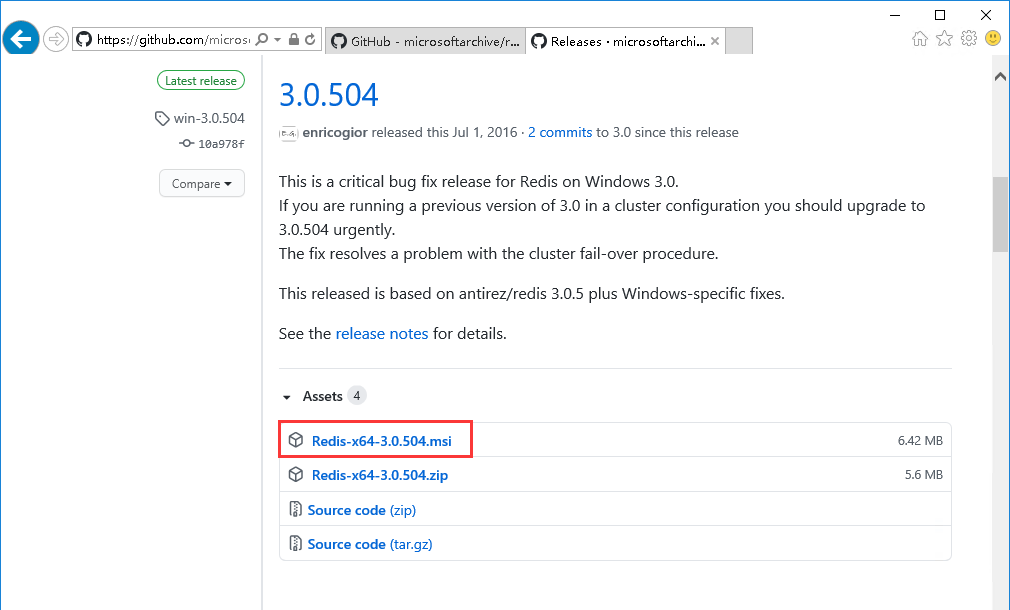
2.打开安装包文件,进入安装界面,点击“Next”
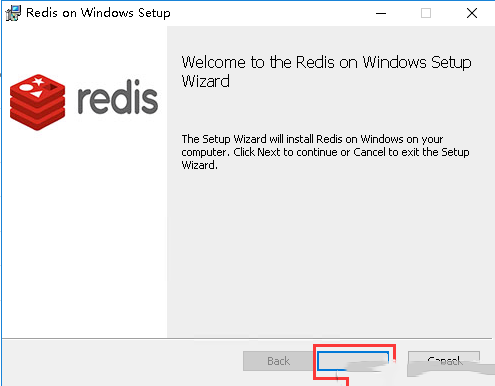
3.勾选“I accept the terms in the License Agreement”,点击“Next”
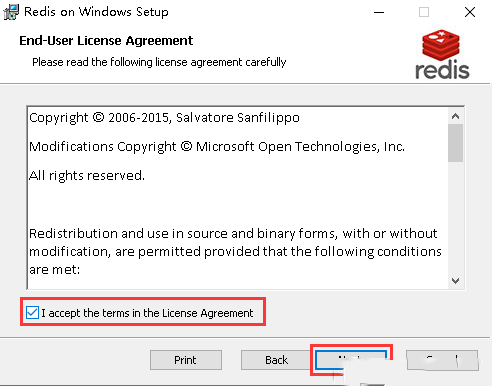
4.选择安装路径,勾选“Add the Redis installation folder to the PATH environment varible”,该操作为添加Redis目录至环境变量中,方便系统自动识别Redis执行文件,然后点击“Next”
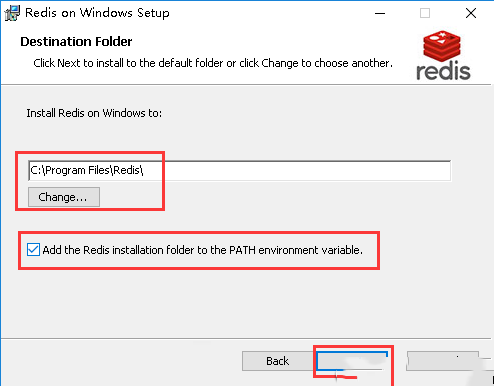
5.服务端口可保持默认设置,勾选“Add an exception to the Windows Firewall”,该操作为添加防火墙例外,然后点击“Next”
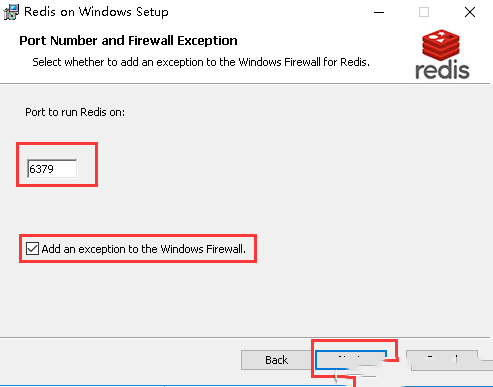
6.根据需要可设置最大值,然后点击“Next”
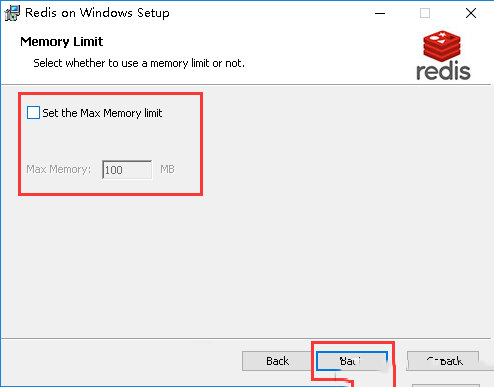
7.点击“Install”
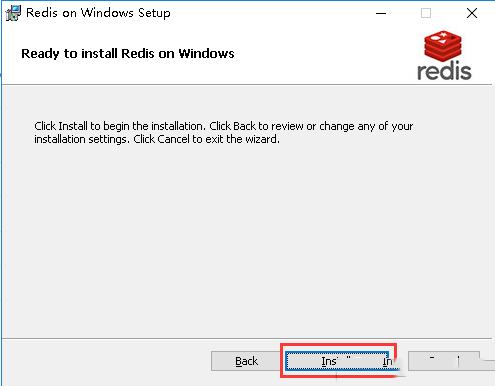
8.安装完成后点击“Finish”
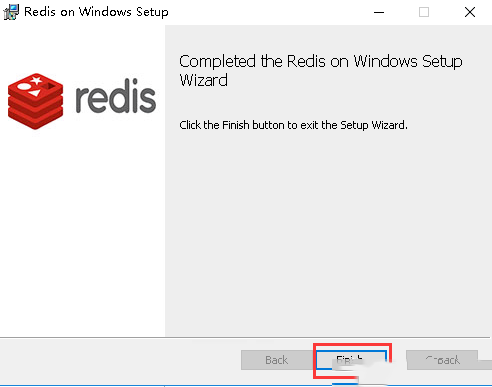
9.打开“运行”,输入cmd,点击“确定”
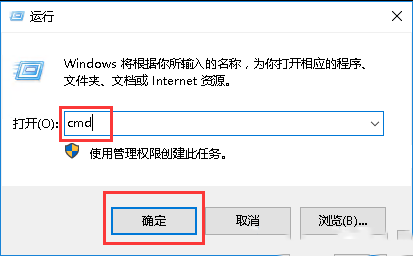
10.输入redis-cli,按回车可以显示正确端口号说明服务已启动